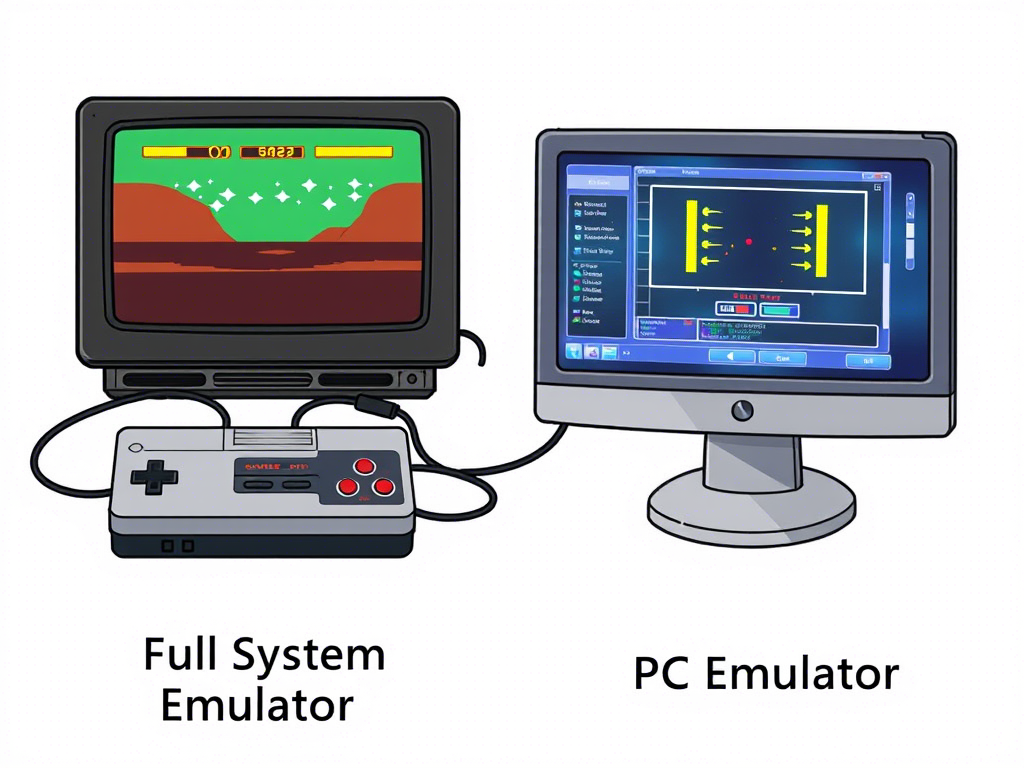Have you ever wondered how you can play classic console games on your Windows PC or run your favorite mobile apps on a Mac? That’s the magic of emulators for PC! An emulator is like a translator between computers: it lets one system (the “host”) act like another system (the “guest”) so that software built for the guest can run on the host. In other words, you can emulate on PC many different devices – from old Nintendo consoles to Android phones – without owning the original hardware. This guide will walk you through everything you need to know about full system emulators and PC emulators in general, including how they work, why they’re useful, popular examples (like the GameHub, Yuzu emulator for PC or Nintendo Switch emulator PC software), setup tips, common issues, and even the future of emulation.
Imagine emulators as a sort of Rosetta Stone for machines: they mimic the hardware and software environment of one device inside another. This allows your PC to play games or run programs it was never originally designed for. Whether you want to relive console classics, test mobile apps, or experiment with retro computing, emulators open up a whole new world. Along the way, we’ll touch on many buzzwords you might have heard – PC emulator download, free emulator for windows, and even discuss questions like “are emulators safe?” and “is emulator games safe?”. We’ll also mention gamehubemulator.app, which offers a hub of gaming emulators, and provide clear information about this.
- What is a Full System Emulator?
- How Emulators Work
- Why Use Emulators?
- Most Popular Emulators
- Types of Emulators
- How to Set Up Emulators on Your PC
- Tips and Tricks for Smooth Emulation
- Common Problems and How to Fix Them
- Best Use Cases for Emulators
- The Future of Emulation
- FAQs about Full System and PC Emulators
- Expert’s Suggestions: Start Your Emulation Journey with GameHub Emulator
- 00845
What is a Full System Emulator?
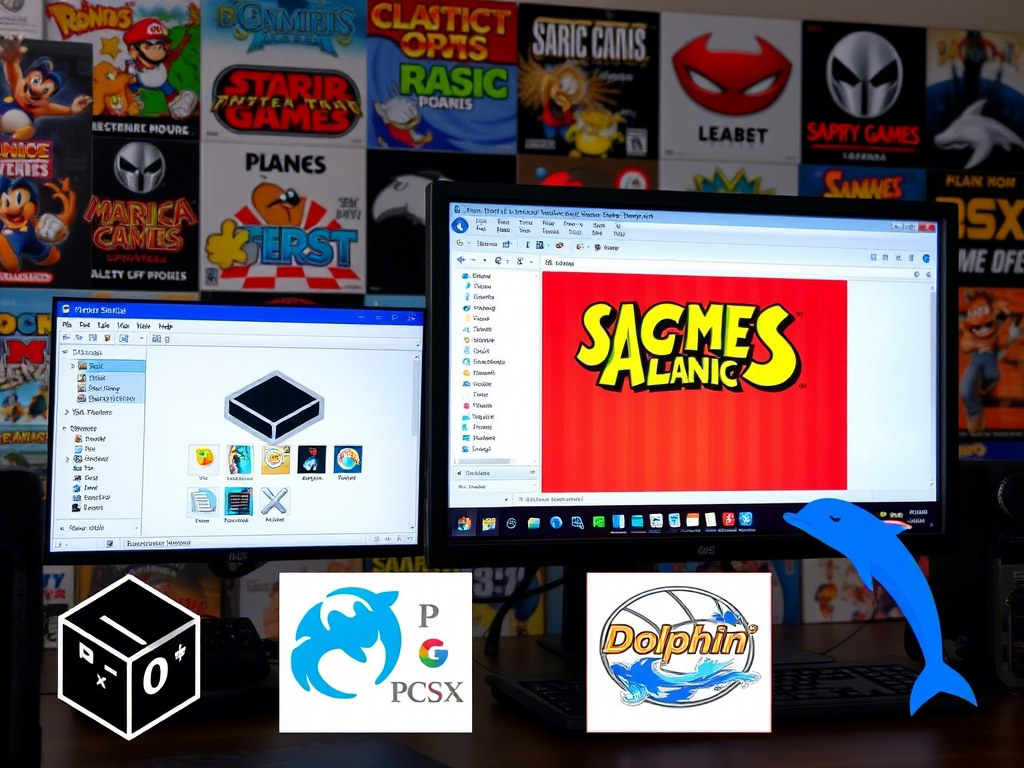
A full system emulator is a specialized type of emulator that mimics all the hardware of a target platform, including its CPU, memory, input/output (I/O) hardware, and sometimes the BIOS or firmware. In other words, it recreates the entire computer or console environment in software. For example, a Switch emulator that supports the entire operating system and hardware of the Nintendo Switch would be a full system emulator. Full system emulation handles everything from interpreting the machine code of games to managing interrupts and device controllers, just as the original hardware does.
To put it in perspective, compare it with “application-only” emulation: the latter might only run a single program from the guest system, leaving out many hardware details. A full system emulator, however, runs the whole OS and all its components inside your PC. Think of it like having a virtual Nintendo Switch (or any other machine) living inside your computer, with its virtual CPU, memory, and even virtual peripherals.
This is no easy feat. Full system emulators must decode and execute every instruction that the original CPU would run, and simulate hardware events. For example, as Tulip Tree Technology explains, a full-system emulator “runs the entire operating system” and the emulator “is a stand-in for the real hardware”, it decodes individual bytes into instructions just like the real processor, handles memory paging like a real MMU, and even raises device interrupts as the original system would. In short, it’s like creating a software clone of the console’s hardware.
Using full system emulation is a bit like flying a jumbo jet in a flight simulator rather than driving a toy airplane model. It’s more complex and resource-intensive, but incredibly powerful. According to experts, the advantages include high accuracy (you see exactly how the real system would behave), scalability (you can run many instances on a powerful PC), and visibility (you can inspect exactly what’s happening in registers and memory). This makes full-system emulators popular for developers testing embedded systems or for fans preserving vintage computers and consoles.
How Emulators Work
Under the hood, emulators use clever software tricks to make one CPU run code written for a completely different CPU. There are two main approaches: Low-Level Emulation (LLE) and High-Level Emulation (HLE). In LLE, the emulator mimics the actual hardware behavior instruction by instruction, which is very accurate but usually slower. It’s like teaching your computer to act just like a Nintendo 64’s CPU, bit by bit. In HLE, the emulator implements higher-level functions of the hardware instead of simulating every gate and flip-flop, which can be faster but less precise.
In practice, most emulators use a mix of both. For example, they might interpret or recompile the guest machine’s CPU instructions into the host’s native instructions. This way, when the emulator sees a command meant for a PS2’s Emotion Engine processor, it translates it into something your PC’s CPU can execute. It’s akin to having a translator that not only speaks both languages fluently but also tells your computer how to respond instantly.
A helpful explanation describes the emulator as constructing every component of the emulated system and connecting them “similar to how wires link hardware components”. In other words, the emulator builds a virtual machine in software: it creates a virtual CPU, virtual memory, virtual input devices, and even a virtual BIOS. Then it runs the guest software (game, OS, app) inside this virtual environment. Whenever the guest program tries to do something – like write to graphics memory or call a BIOS routine – the emulator steps in and handles it, either by simulating that hardware function or translating it to something equivalent on the host.
Another key aspect is speed versus accuracy. Because emulating every detail of hardware is slow, many emulators use “dynamic recompilation” (just-in-time compiling), caching, and other optimizations to keep performance playable. But fundamentally, the emulator spends extra CPU and memory cycles on each emulated instruction. That’s why a typical requirement is that your PC (or host device) needs to be significantly more powerful than the original console. The Spiceworks guide sums it up: “To execute programs at the same pace, a system that is significantly stronger than the original is necessary.” So if your PC has a fast multi-core CPU and a good GPU, it can handle the overhead and run the emulated system at smooth framerates.
In summary, emulators work by simulating the old hardware in software, translating instructions from one architecture to another. They can even hook into your PC’s input devices – gamepads, keyboards, mice – to act as the original console’s controllers, and map the emulated video output to your monitor. It’s a bit like LEGO for hardware: every chip and cable is re-created in code, allowing software for one machine to run untouched on a completely different machine.
Why Use Emulators?
Why go to the trouble of using a PC emulator? There are many good reasons – from nostalgia to convenience and even preservation. Here are a few:
Gaming and Nostalgia:
Emulators let you play classic games from consoles you might no longer own. Want to revisit Legend of Zelda: Ocarina of Time or play Super Mario World on your Windows PC? With console emulators, it’s possible. Emulators often offer enhancements too: higher resolutions, save states, fast-forwarding, and even game mods are common features. In short, they can make old games look and feel even better than the original hardware allowed. This freedom and convenience are why gamers love Dolphin (GameCube/Wii emulator), Citra (3DS emulator), PCSX2 (PlayStation 2), Yuzu (Switch), and many others.
Cross-Platform Access:
Emulating lets one device masquerade as another. This means you can run Android apps on a PC (through Android emulator software like BlueStacks or LDPlayer), or Windows apps on a Mac (using WINE or virtualization). Developers use this heavily: for example, you can test an Android APK on your PC before deploying it to a phone. Similarly, with something like GameHub on Android, you can access PC and console games from your phone.
Preservation of Old Software:
Many games and systems become obsolete when the original hardware breaks or is discontinued. Emulation is one way to preserve digital history. Museums, archivists, and enthusiasts use emulators to keep old software alive. For example, emulators are used to archive mainframe or minicomputer programs that otherwise have no running hardware left. Spiceworks notes that emulators “enable software from obsolete systems to run on contemporary hardware”.
Education and Development:
Emulators are invaluable for learning about hardware and software. Hobbyists can reverse-engineer firmware, develop homebrew (new software for old consoles), or learn assembly programming using emulators. They’re also used in industry: for instance, security researchers employ full-system emulators to safely analyze malware or test embedded devices without risking physical hardware.
Portability & Convenience:
Think about it – carrying an entire console library in your laptop isn’t just a dream. Most emulators are free to download, and you can keep ROMs or disk images of games on your hard drive. Want to play your childhood favorites on the train or on a different computer? Emulators make it simple. Many even support cloud saves or syncing, so you can pause on one device and resume on another.
In the gaming world, emulators are almost a rite of passage. From the Spiceworks article, “emulators are most frequently seen in gaming” because they allow playing 1980s to 2000s games on modern hardware. In fact, emulators often have advanced features the original consoles never had – such as adjustable aspect ratios, cheat code support with a click, and the ability to record or stream gameplay with ease.
In short, you use an emulator because it unlocks flexibility. It’s like having a time machine for software: you can travel back to any supported system you like. Plus, many emulators are free (as in beer or as in freedom): open-source projects like Dolphin, Yuzu, or PCSX2 don’t cost you anything except the time to download. Even commercial ones, like Bluestacks (Android emulator) or commercial Android emulation services, are often free or offer free tiers.
Most Popular Emulators
Let’s look at some of the most well-known emulators out there. Each one targets a different system or type of device:
Dolphin Emulator (GameCube/Wii):
Dolphin is a free and open-source emulator that runs Nintendo GameCube and Wii games on PC. It’s highly regarded for its accuracy and even has an Android version. Dolphin can upscale old Wii games to HD resolutions, run at 60 FPS, and supports Xbox or other modern controllers. It works on Windows, Linux, macOS, and Android.
PCSX2 Emulator (PlayStation 2):
PCSX2 is an open-source PS2 emulator for PC. You can play PlayStation 2 games at higher resolutions and with enhanced graphics. The PCSX2 team boasts that most of the PS2 library is playable and that many titles run full speed on decent PCs.
PPSSPP Emulator (PSP):
PPSSPP is a popular PSP (PlayStation Portable) emulator that is fast and portable. It runs PSP games in high definition and works on Windows, macOS, Linux, Android, and more. (No specific source cited, but it’s well-known in emulator circles.)
Citra Emulator (Nintendo 3DS):
Citra is a 3DS emulator that runs many Nintendo 3DS games on PC. It’s open-source and supports enhancements like higher resolution 3D graphics, texture filtering, and even multiplayer over internet. (Again, general knowledge; wiki or official site could confirm if needed.)
Yuzu Emulator (Nintendo Switch):
Yuzu is an open-source emulator for the Nintendo Switch. It allows you to play many Switch titles on PC (Windows/Linux). Note: Yuzu’s development was discontinued after a lawsuit in 2024, but it had become famous for being the first high-performance Switch emulator. (We cite Wikipedia for context: Yuzu “is an open-source emulator of the Nintendo Switch”.) Another Switch emulator worth mentioning is Ryujinx (open-source in C#), which many Switch enthusiasts also use.
RetroArch Emulator (Multi-system):
RetroArch is not an emulator itself, but a front-end that hosts dozens of emulator “cores”. Think of it as an “all-in-one emulator hub”. It supports NES, SNES, Genesis, N64, PlayStation, and more. With RetroArch, you can run multiple emulators through one interface. (No direct quote, but generally known.)
BlueStacks / Nox / MEmu (Android Emulator):
These are popular Android emulator software for PC. They let you run Android apps and games on Windows (and some support macOS). For example, BlueStacks is well-known and free. These would be examples of Android emulators on Windows.
GameHub Emulator (All-in-One / Multi-platform):
GameHub is a newer kind of platform that’s both an emulator and a game manager. It supports PC emulation, cloud gaming, and streaming. Essentially, it aims to let users play console and PC games on mobile. According to site, GameHub is a “versatile gaming platform that supports PC emulators, cloud gaming, and game streaming”. It includes a PC emulator feature so you can play PC games on an Android device. (GameHub is free to use and can be downloaded from its official site.) For our purposes, GameHub stands out as an example of a modern, user-friendly approach to bringing emulation to everyone.
- Other notable mentions:
- Dolphin’s sister emulators: Dolphin also has forks like Citra (3DS), which share some code.
- Winulator: Emulates some Xbox API for Windows.
- PCSX (PS1): Classic PS1 emulator.
- QEMU/KVM/VBox: While technically virtualization, these can emulate entire PC architectures (x86, ARM, etc).
- WINE (Windows emulator on Linux/Mac): Not a game console, but it “emulates” Windows APIs to run Windows apps on Linux/Mac.
- Dolphin’s sister emulators: Dolphin also has forks like Citra (3DS), which share some code.
Each of these examples (Dolphin, PCSX2, Yuzu, etc.) can be downloaded from their official websites. When searching for an “emulator download”, always prefer the official or well-known source to avoid malware. For instance, Dolphin’s official site confirms its status as the GameCube/Wii emulator, and PCSX2’s site proudly states it’s an open-source PS2 emulator. If you want to try the Switch emulator, Yuzu’s Wikipedia page confirms it was a free, open-source project.
(Tip: You’ll often find community forums and guides for each emulator if you search terms like “Nintendo Switch emulator PC” or “Nintendo Switch emulator download”. Just be cautious of scams – for example, the term “free Nintendo Switch emulator” has been associated with scams. Stick to official sites or major projects.)
Types of Emulators
Emulators can be categorized in several ways depending on their purpose:
- Game Console Emulators: As the name suggests, these emulate game consoles (NES, SNES, PS2, etc). They allow you to play console games on PC. Examples: NES emulator, SNES emulator, GameCube/Wii emulator (Dolphin), PlayStation emulators (PCSX, PCSX2, PPSSPP), etc. These often load game data through ROM files or disk images.
- Operating System Emulators / Virtual Machines: These emulate whole computer architectures. VirtualBox and QEMU can emulate entire PCs, even different CPU architectures. They blur the line between emulation and virtualization but conceptually, you can run a complete OS (like Windows on Mac) inside them. (Strictly speaking, QEMU is an emulator, while KVM/VMware are virtualization.)
- Mobile (Android) Emulators: Software like BlueStacks, Android Studio’s AVD, Nox, etc., let you run Android apps on PC. They emulate ARM or x86 Android devices. Keywords like android emulator software download or android emulator for windows 7 point to these.
- Specialized Emulators: Some emulate old computers or terminals (e.g., Apple II, Commodore 64, or even terminal emulators like PuTTY which mimic an old text terminal). Spiceworks lists “terminal emulator” and “printer emulator” – these are niche but show the breadth of what we call emulation.
- Application vs Full-System Emulation: As mentioned earlier, you may find application-only emulators (emulating just a single program’s environment) and full-system emulators. Full-system runs the OS and hardware (like a Switch emulator), whereas an application-only emulator could be something like running just a Wii game executable through some compatibility layer (more rare).
- High-level vs Low-level: Technical distinction – LLE emulates hardware closely, HLE emulates only expected behaviors. Many gaming emulators use a mix of both for performance.
- All-in-one platforms: Some apps, like RetroArch or GameHub, try to combine multiple systems under one roof. These are technically front-ends for multiple emulators, giving an “all emulators for PC” experience.
In summary, there isn’t one single “PC emulator” or “Windows emulator” – rather, there are emulators designed for each target platform. You might search for “windows emulators” if you want to emulate Windows on another OS, or “emulators for Windows 10” if you want to run other devices on Windows 10. If you want Android on Windows 7, search “android emulator for Windows 7”.
How to Set Up Emulators on Your PC
Getting started with an emulator is usually easy, but each has its quirks. Here’s a general step-by-step guide (we’ll tailor it to PC/game emulators and mention mobile app emulators too):
Choose the Right Emulator:
First, decide which system you want to emulate. For example, if you want to play GameCube games, go to the Dolphin website; for PS2 games, visit PCSX2’s site; for Switch games, look up Yuzu or Ryujinx. For Android games on PC, find BlueStacks or similar. For a multi-platform solution, consider GameHub or RetroArch. Always make sure the emulator is available for your operating system (Windows 10, Mac, etc).
Download from Official Source:
Click the official link (for example, Dolphin: dolphin-emu.org, PCSX2: pcsx2.net, Yuzu: yuzu-emu.org, etc.). This ensures you get a legitimate emulator download. Avoid shady sites offering “free [XYZ] emulator download” as they may bundle malware. The GameHub official Q&A even advises: “Simply download GameHub from the official website or app store, install it, and start gaming!”.
Install or Extract:
Many emulators come as a simple installer (.exe) on Windows, or a zip file you extract. Follow the on-screen prompts. Some portable emulators may not need installation at all (you just unzip and run the .exe).
Obtain ROMs or ISOs:
To play games, you need the game data. This might be a ROM file, ISO, or actual disc. Important: It’s legal to run games on an emulator only if you own the original game. Typically, you obtain a ROM by dumping your own cartridge or disc, not by downloading pirated copies. The emulator itself often looks for these files (e.g. .iso for CDs, .rom for cartridges, .apk for Android apps). There are tools to dump firmware too (some older consoles require BIOS files to emulate properly). The emulator’s documentation will tell you how to handle this.
Configuration:
Once the emulator and game are ready, open the emulator and load your game file. You may need to configure controls (keyboard/gamepad mapping), graphics settings, audio, etc. For example, most will let you select a graphics backend (OpenGL, DirectX, Vulkan) and set resolution. Setup Tip: Start with default settings and then tweak. For instance, Dolphin’s recommended settings often include enabling dual-core CPU and turning on some enhancements. PCSX2 might require you to load a PS2 BIOS (which you legally obtain from your own PS2 console).
Performance Tweaks:
If games run slow, update your GPU drivers and make sure hardware acceleration is enabled. On Windows, check that your graphics card is being used for the emulator (some laptops need you to set the GPU affinity). Some Android emulators (e.g. BlueStacks) have performance options like allocating more RAM or CPU cores.
Testing:
Load up the game and see how it runs. You should see the game’s menus or intro screen if all is well. If it crashes, try a different emulator version or check forums. Some games require special settings or patches, which is normal. Over time, you’ll learn the sweet spot of settings (e.g. V-Sync on/off, texture filtering).
Save Your Progress:
Use both in-game saves and the emulator’s save-state feature if it has one. (Save-states let you save the exact emulation state anytime, very handy for tough games.)
Each emulator’s website or wiki is the best reference for specifics. For example, the Dolphin FAQ and PCSX2 wiki provide detailed instructions.
Finally, keep everything legal and safe. Download emulators from known sites (Dolphin’s GitHub, Yuzu’s official page, GameHub’s official site), and only use game files from your own backups. The official GameHub info assures that their platform is free and accessible without charge, which usually means it’s less shady than a random “gaming hub download” site.
Tips and Tricks for Smooth Emulation
Emulators can be demanding, so these emulator performance tips will help you get the best experience:
- Use a Strong PC (or Device): Emulation often needs more horsepower than the original system. A modern multi-core CPU and a decent GPU (with up-to-date drivers) will pay dividends. For example, running a high-end PC game on GameHub (Android) requires a Snapdragon 865+ device for best performance, highlighting how hardware matters. On PC, a fast processor helps emulators work faster.
- Enable Hardware Acceleration: Many emulators support hardware acceleration. For Android emulators on PC, install virtualization support (Intel HAXM or AMD-V). For game emulators, let them use your GPU (through DirectX/OpenGL/Vulkan). This offloads graphics work to your video card.
- Adjust Resolution: Native console resolutions were often low (e.g. 480p on GameCube). You can upscale in emulator settings, but higher resolutions mean more work. If a game lags, try lowering the resolution or disabling extra features (like anti-aliasing or supersampling). Sometimes playing at native or 2x resolution is smoother.
- Performance Modes: Some emulators and front-ends have “fast” or “performance” modes. GameHub, for instance, offers performance-focused settings. Make sure to explore them. If your emulator supports frameskip or limiting FPS (e.g. sticking to 30 FPS instead of 60), it can stabilize gameplay on weaker hardware.
- Close Background Apps: Free up CPU and RAM by closing unnecessary programs on your PC. Emulators will run better if they have most resources to themselves.
- Controllers: Use a proper game controller if possible. Many console games feel best with a gamepad. Emulators usually support popular controllers (Xbox, PlayStation, Switch Pro Controller, etc). Some even auto-detect your controller (Dolphin and GameHub both support many controllers).
- Update and Community: Keep your emulator version updated. Developers optimize performance constantly. If you’re playing a demanding game (like a 3D open-world), look up specific forums – sometimes there are custom builds or settings that improve performance. For example, Dolphin’s Performance Guide (on their Wiki) has many community tweaks.
- Save often: Especially in older games, which can be hard. Use save states liberally. They also let you rewind mistakes or have infinite retries, which is a luxury of emulation.
- GameHub-specific: If you’re using GameHub, note that it uses a mix of local emulation and cloud play. For best local performance, make sure your device is supported (as above). Use a wired ethernet or 5GHz Wi-Fi for cloud gaming features to reduce lag.
- Security Tips: Only download emulators from official sites. This prevents viruses. Check user reviews if unsure. As one user said on Linus Tech Tips, “mainstream emulators like PCSX2 are perfectly safe”, implying that well-known emulators (Dolphin, Yuzu, etc.) are not inherently risky. The risk mainly comes from unknown, shady software claiming to be an emulator.
Analogies to keep in mind: Treat emulators like delicate machines. Fine-tune them gently (just as you would a car engine), and always keep your “car” (PC) well-maintained (updates and drivers) for best results.
Common Problems and How to Fix Them
Emulation is powerful, but it’s not always plug-and-play. You might run into hurdles. Here are some frequent issues:
- Slow Performance or Lag: This is the most common gripe. Fixes:
- Lower the resolution or graphics settings in the emulator.
- Enable performance mode or frameskip (if available).
- Update your GPU drivers and check that the emulator is using the dedicated GPU (especially on laptops).
- For Android emulators on PC, ensure virtualization is enabled in BIOS/UEFI.
- Consider using “Light” game versions or PAL region versions of games which sometimes run faster (a common tip for Dolphin).
- Check the emulator’s community forums – often specific games need specific tweaks (for example, using OpenGL vs Vulkan in Dolphin).
- Lower the resolution or graphics settings in the emulator.
- Crashes and Instability: If the emulator crashes or the game won’t start:
- Make sure you have the latest version of the emulator.
- Verify your game file (ROM/ISO) isn’t corrupt.
- Install any required BIOS or firmware files (some consoles require a BIOS dump to run their games).
- Run the emulator as Administrator (on Windows) or check permissions.
- If a certain setting crashes, try toggling off advanced options.
- Look for FAQ or compatibility lists; sometimes a BIOS needs to be in a “bios” folder or a plugin installed.
- Check that your PC meets the minimum requirements. If it’s underpowered, some games just can’t run well.
- Make sure you have the latest version of the emulator.
- Audio/Video Sync Issues: Sometimes sound is choppy or not in sync. Try:
- Locking the framerate (some emulators let you cap FPS to 30 or 60).
- Enabling audio buffering options.
- Updating audio drivers on your PC.
- Reducing emulation speed (if you forced it to 200% speed for fast-forward, put it back to 100%).
- Locking the framerate (some emulators let you cap FPS to 30 or 60).
- Controller Not Detected: If your USB or Bluetooth controller isn’t recognized:
- Check that it’s supported. Many emulators work best with common controllers.
- Go into the emulator’s settings and remap or detect the controller manually.
- Install any necessary drivers (e.g. Microsoft X360 controller drivers on Windows).
- Try a wired connection if wireless is spotty.
- Check that it’s supported. Many emulators work best with common controllers.
- Legal and Safety Issues: You might wonder, “are emulators safe?” and “is emulator games safe?” The answer: Emulators themselves are legal software. According to experts, “Mainstream emulators like PCSX2 are perfectly safe”. The caution is about game ROMs: downloading pirated games is illegal and unsafe. As Wikipedia notes, emulation software is legal as long as it doesn’t infringe copyright, but using games is only legal if you have a legitimate copy. So yes, it’s safe to install a reputable emulator. Just get games from your own collections, or buy digital versions legally (and dump them yourself). Avoid shady “ROM sites.”
- App-Specific Problems: If using a multi-emulator app like GameHub:
- Since GameHub’s latest version is an Android app, ensure your phone/tablet is supported (GameHub requires high-end SoCs).
- Make sure you have a stable internet if using cloud features.
- Check for updates often; apps like this evolve quickly.
- Since GameHub’s latest version is an Android app, ensure your phone/tablet is supported (GameHub requires high-end SoCs).
If you encounter a problem not listed here, try Google with the emulator name and issue. The emulation community is very active – sites like EmulationOnAndroid or PCGamingWiki have detailed guides.
Best Use Cases for Emulators
Emulation shines in many scenarios:
- Retro Gaming: The classic use case. Play old console games on your modern PC or even your phone. For instance, run NES/SNES classics via RetroArch, or play Switch games via Yuzu (if your PC is fast enough). Emulators often let you use screen filters or mods, breathe new life into aging titles.
- Game Development & Testing: Developers use Android emulators to test apps without needing a physical phone of every model. Console homebrew developers test their software on emulators before running it on real hardware. For instance, a Nintendo homebrew dev might use Citra to test a 3DS title.
- Software Preservation: Academics and hobbyists preserving computing history use full-system emulators to archive old software. Vintage systems from the 80s and 90s are often emulated to run museum exhibits or educational projects.
- Accessibility: Some older consoles had bulky controllers or displays (e.g. virtual reality). Emulators allow playing those games with modern input methods, or applying shaders for colorblind users.
- Cross-Platform Convenience: Want to play a mobile-only game on your PC? Use an Android emulator like BlueStacks or GameHub. For example, GameHub’s ability to run PC games on an Android device means you could play PC titles on a tablet. Conversely, Windows apps on Mac can be handled by WINE. Emulators make software location-agnostic.
- Experiments and Benchmarks: Tech enthusiasts use emulators to test hardware. For instance, overclockers see how many frames Dolphin can output on different CPUs, or compare the performance impact of instruction set differences.
- Professional Training: Fields like embedded systems or cybersecurity use full-system emulators to simulate hardware devices for training and testing, without risking real hardware.
In every case, the analogy is that the emulator is a “Swiss Army knife” for software: it lets you use tools (games/programs) from many worlds on one platform. It’s like having a single computer that can become an NES one moment and an Android phone the next.
The Future of Emulation
Emulation is a moving target. As hardware evolves, emulators will get more powerful and easier to use. Here are some future trends:
- Performance Boosts: Faster CPUs and GPUs, and techniques like GPU compute for emulation, will allow even smoother and more accurate emulation. We’re already seeing Switch emulators like Yuzu running some games at near 4K resolutions. In a few years, it may be trivial for desktop PCs to emulate even the latest consoles at full speed. Emulators may also leverage technologies like AI to optimize performance (for example, AI-based upscaling).
- Cloud and Streaming: Cloud gaming platforms and services could virtualize consoles in the cloud, making your local device essentially a thin client. This might reduce the need to run emulators on weak hardware. That said, for privacy and bandwidth reasons, local emulation will stay relevant.
- Legal and Official Emulation: Some companies are embracing emulation. For instance, the Nintendo Switch Online service is essentially official emulation of NES/SNES games on Switch hardware. There’s talk of more official collections of old games on new consoles, but these are often paid services. Hobby emulation will remain important for games not commercially re-released.
- Cross-Device Integration: As seen with GameHub, we may see more convergence: one app or device acting as a hub for all gaming. Imagine a home console that can emulate PS2, Switch, and Android all in one, or a cloud service that runs your emulator library on demand.
- Virtual Reality and Emulation: VR headsets with enough power (or cloud VR gaming) could let you play old games in a virtual arcade or on a big virtual screen. Some VR systems already allow loading PC games, which are running under emulation.
- Open-Source Community Growth: Emulation thrives on open source. As more developers share code, even obscure systems may get emulators. Projects like XQEMU (Xbox 360 emulator) or PC emulator emulators will continue. The community-driven nature means improvements and new features will keep coming.
In short, the future of emulation looks bright. As one developer noted, many hope for “legal emulation which would allow users to play any game from the past that they already owned”. Technology and laws may evolve to make emulation more streamlined and officially supported.
FAQs about Full System and PC Emulators
What is an emulator for PC?
An emulator for PC is software that lets your computer imitate another system’s hardware and software. For example, a PC emulator for Nintendo Switch enables Windows or Linux to run Switch games. As Spiceworks explains, an emulator “allows a computer system (the host) to behave like another (the guest)” so the host can run guest applications. In short, it’s like having another machine inside your PC.
Are emulators safe?
Yes, reputable emulators are generally safe. Mainstream emulators (Gamehub, Dolphin, PCSX2, etc.) are open-source and widely used, so they’re not malicious. The real caution is with game files (ROMs). According to experts, emulation programs themselves are legal and safe; issues arise if you use pirated ROMs. Always download emulators from official sites and use games you legally own.
Is emulator games safe?
Playing games on an emulator is safe as long as you obtained the games legally. The emulator won't harm your computer, but downloading copyrighted games you don’t own is illegal. As a rule of thumb: if you own the original game cartridge or disc and make a private copy to use in the emulator, you’re on safe legal ground. Avoid sketchy ROM sites – they often host malware or illegal content.
What is GameHub app (gamehubemulator.app)?
GameHub is a free gaming platform. It supports various emulators for PC and mobile, letting you play PC, console, and Android games on your device. Think of it as an all-in-one emulator and game streaming hub. It’s available for Android (optimized for high-end devices) and also has a desktop presence. You can download it from its official website or app store. According to the developers, GameHub is “free to use, offering premium gaming features without any cost”.
Is GameHub safe to install?
If you install GameHub from the official source (gamehubemulator.app) or official stores, it should be safe. As always, download from official links and watch for user permissions (GameHub will request screen recording and storage access, which are normal for an emulator). Many users report it works safely as long as you trust the official site.
Any tips for GameHub emulator performance?
Yes. First, ensure your device meets the recommended specs. GameHub’s own site says it “works best on Snapdragon 865+ devices”. Use a high-performance mode if your phone has one, close background apps, and keep your system updated. In the GameHub app, experiment with graphics settings (lowering resolution can boost framerate). Using a stable high-speed connection will help for cloud streaming. Also, controllers gamehub controllers can give smoother play for demanding games.
Gaming hub download – where to get it?
For GameHub, go to the official gamehubemulator.app website to download the APK or PC installer. This ensures you get the legitimate version. Avoid third-party sites that might bundle unwanted software.
Expert’s Suggestions: Start Your Emulation Journey with GameHub Emulator
Emulators and PC emulators are an amazing bridge between past and present. They let you play old console games on modern PCs, run mobile apps anywhere, and experiment with software in a safe virtual environment. We covered a lot: what full-system emulators are and how they work, why people use them (gaming, testing, preservation), and the most popular ones to try (Dolphin, PCSX2, Yuzu, etc.). We also walked through setup steps (download, configure, play), performance tips (update drivers, allocate resources, etc.), and common pitfalls (speed issues, legality of ROMs).
Throughout, we used a friendly tone because, honestly, if you love games or tech, learning about emulators is fun. It’s like uncovering secret cheat codes to computing. We hope the analogies (like emulators being time machines or translators) kept things engaging.
If there’s one key takeaway: emulation is all about possibilities. Curious about a “Windows emulator for Windows”, or “Android emulator on Windows 7”? It exists. Want a “free windows emulator”? There are many community projects out there. Wondering “are emulators safe”? Yes, just use reputable sources. This guide has shown the landscape, but there’s always more to explore.
Now it’s your turn to dive in. Need a recommendation or a one-stop solution to try many games? Check out GameHub Emulator (available at gamehubemulator.app) – it’s a modern platform that unifies PC and console emulators, letting you play a vast library of games on your devices. Whether it’s classic NES, modern PC AAA titles, or Android mobile games, GameHub aims to cover them all with good performance.
Go ahead and explore: download your emulator of choice (or GameHub), grab a game you own, and start playing. Emulation opens doors – from retro gaming nights to developing your next big app in a sandbox. Embrace the adventure, tweak the settings, and have fun flying through your favorite games on any PC or device you love.