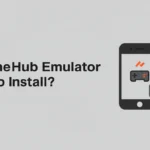- 1. Introduction
- 2. Understanding Performance Bottlenecks
- 3. Essential Settings Tweaks Inside GameHub
- 4. Device Optimization Tips
- 5. Game File Quality and Format Tips
- 6. External Controller Benefits
- 7. Network Considerations (Cloud Saves & Online Feature)
- 8. Advanced Tips (For Power Users)
- 9. Common Mistakes to Avoid
- 10. Expert’s Suggestions
1. Introduction
GameHub Emulator brings the nostalgia of retro consoles and the power of PC gaming to your Android device. However, without proper optimization, even the most powerful titles can suffer from lag, stuttering, and frame drops. In this guide of GameHub emulator performance tips, we’ll dive deep into the factors that impact gaming emulator performance, walk through in‑app settings tweaks, explore device‑level optimizations, and share advanced techniques to help you achieve buttery‑smooth gameplay on GameHub even on lower‑end hardware.
2. Understanding Performance Bottlenecks
Before tweaking settings, it’s crucial to know why games might run poorly:
- Device Hardware
- CPU/GPU: Mobile SoCs vary widely. Older or budget chips may struggle with complex 3D titles.
- RAM: Limited memory can force your device to swap or kill background processes, causing stutters.
- Game Type
- Console vs. PC: Emulating a PlayStation 1 title is far less demanding than running a modern Windows game.
- Core Demands: Some emulator “cores” (e.g., N64, PS2) require more cycles than 8‑bit systems.
- File Quality
- ROM/ISO Integrity: Corrupted or improperly dumped files can introduce hitches or crashes.
- Compression & Format: Highly compressed archives save space but add decompression overhead.
3. Essential Settings Tweaks Inside GameHub
| Setting | Recommendation | Benefit |
|---|---|---|
| Resolution Scaling | 75–100% of native device resolution | Balances clarity vs. GPU load |
| FPS Limit | Prevents audio underruns at the cost of latency | Prevents unnecessary rendering work |
| Frame Skip | 1–2 frames (for older consoles) | Reduces CPU/GPU overhead |
| JIT Compilation | Enable (if supported) | Speeds up dynamic code translation |
| Shader Effects | Off or Minimal | Lowers GPU strain (especially on 3D) |
| V‑Sync | On | Eliminates screen tearing, stabilizes frame pacing |
| Audio Buffer Size | Medium to High (e.g., 64 ms) | Prevents audio underruns at cost of latency |
Tip: Access these options via Settings → Performance (or similar) in GameHub. Experiment with one change at a time to identify the sweet spot for your device and favorite games.
4. Device Optimization Tips

Optimizing GameHub goes hand‑in‑hand with tuning your Android system:
- Limit Background Apps
Close or restrict background processes in Developer Options → Background process limit to “No background processes” for maximum free RAM. - Enable Performance/Game Mode
Many OEMs (Samsung, Pixel, ASUS ROG) include a Game Mode that allocates CPU/GPU resources preferentially to your game. - Airplane Mode
Disabling radios (Wi‑Fi, Bluetooth, cellular) prevents sudden network‑related spikes or notifications. - Reduce Animations
In Developer Options, set Window animation scale, Transition animation scale, and Animator duration scale to 0.5× or Off to shave off minor UI delays. - Free Up Storage
Keep at least 20 % of your internal storage free. Low storage can force background garbage collection, stalling emulation. - Control Thermal Throttling
- Play in a cool environment; remove thick cases.
- Take short breaks to let the device cool down and avoid CPU/GPU down‑clocking.
5. Game File Quality and Format Tips
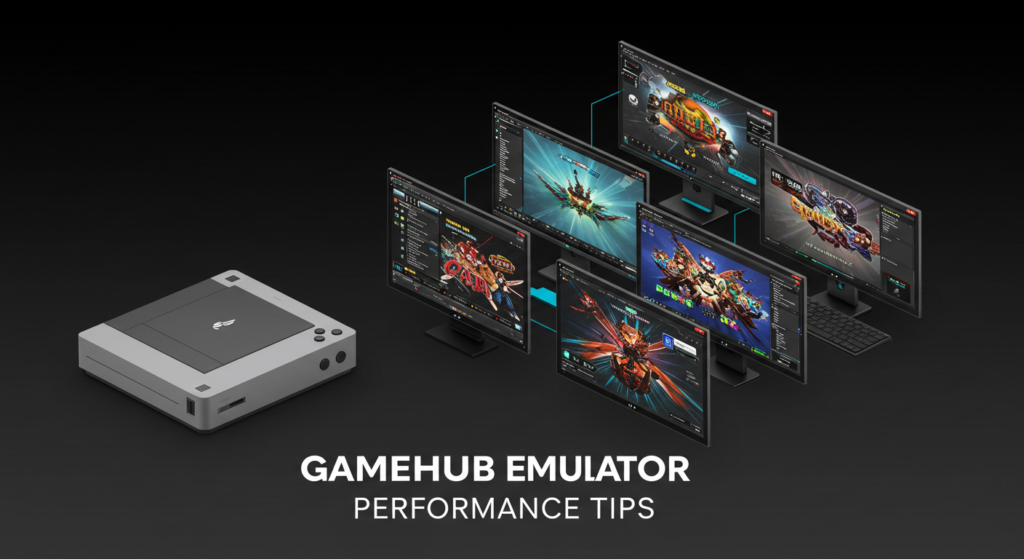
- Use Verified ROMs/ISOs: Corrupt dumps can cause stutters or unexpected slowdowns.
- Preferred Formats:
- .bin/.cue for CD‑based systems
- .gba/.nds/.iso for handheld consoles
- Avoid highly compressed .7z or .zip archives during gameplay; extract them beforehand.
- Region Matters: PAL dumps (50 Hz) run slightly easier on hardware designed for 60 Hz NTSC, but they may feel sluggish. Test both.
6. External Controller Benefits
While touch controls are convenient, a physical controller can:
- Reduce Input Lag: Wired or high‑quality Bluetooth controllers often register inputs faster.
- Lower CPU Load: No need for on‑screen touch detection logic.
- Ergonomic Comfort: Longer sessions with less thumb fatigue.
7. Network Considerations (Cloud Saves & Online Feature)
- Stable Wi‑Fi: Interruptions in sync can stall emulation momentarily.
- Disable Sync During Play: If GameHub offers background cloud saves, turn them off while gaming and sync manually afterward.
8. Advanced Tips (For Power Users)
- Overclocking Profiles
- Some rooted devices allow CPU/GPU overclocking. Proceed with caution, monitor temperatures closely.
- Performance Booster Apps
- Tools like Game Booster or GFX Tool can automate process‑killing and allocate extra RAM.
- Lightweight Launchers
- Switch to minimal home screens (e.g., Niagara Launcher) to reduce background services.
- Root‑Level Tweaks
- CPU governor settings (e.g., performance vs. ondemand) can lock your SoC at higher frequencies.
9. Common Mistakes to Avoid
- Running Games from SD Card
- SD speeds vary, copy critical ROMs/ISOs to internal storage for smoother load times.
- Using Fake or Modified ROMs
- These often contain extra code that slows emulation.
- Multitasking While Gaming
- Switch tasks mid‑game and you risk app closures or forced garbage collection.
10. Expert’s Suggestions
Achieving optimal performance on GameHub Emulator is a balance of in‑app settings, device‑level tweaks, and file quality. Start with the essentials: frame skip, resolution scaling, and clearing background apps, then fine‑tune with advanced profiles or controller setups. Every device and game is unique, so embrace a bit of trial and error to discover your perfect configuration. Download our Gamehub Emulator and enjoy happy gaming!